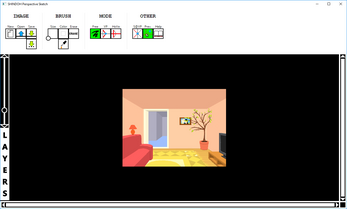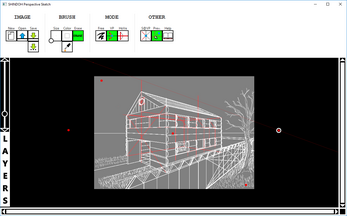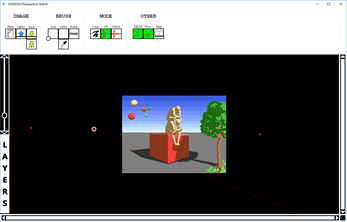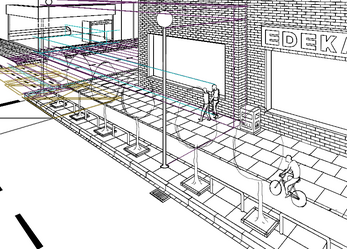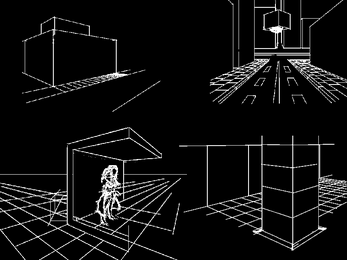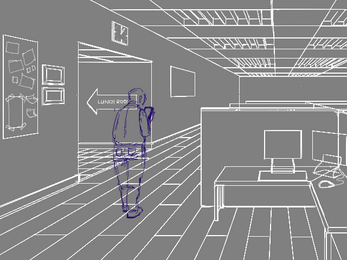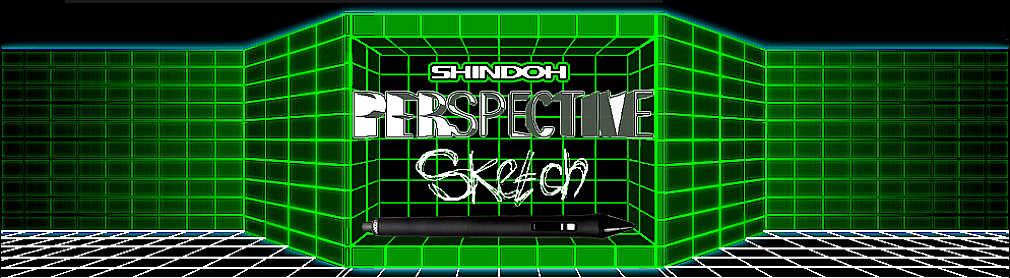
Perspective Sketch
A downloadable tool for Windows
Sketch freely in perspective
like never before!
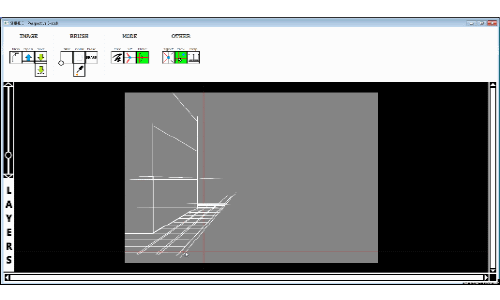
Perspective Sketch is a 2D, pixel based sketching and drawing application with a simple UI, focused on speed and simplicity.
It's lightweight and focused on one thing: Sketching in perspective in 2D and making it as fast and intuitive as possible.
Think of Perspective Sketch as a tool you use, like a pencil, pen, or ruler. It's a tool in your toolbox. You can also color or paint your sketches (see screenshots), but that is not the primary focus of the app.
All workflows, design-choices and functions have an emphasis on speed, to allow you to quickly experiment with ideas. If you are working on a Windows Tablet, the buttons of the UI have been made extra big, with no sub-menus, so you can easily access all functions with your pen or stylus.
|
|
How does it work? |
|
In Perspective Sketch you choose between one of three
Drawing Modes: Free Mode, VP Mode, HoVe Mode.
|
|
Free Mode |
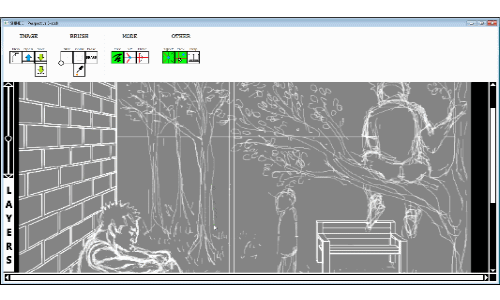
|
|
VP Mode |
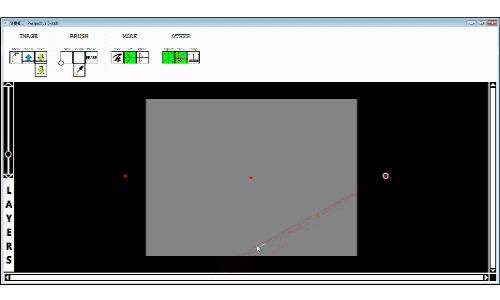 In VP Mode you can freely sketch towards the direction of your targeted Vanishing Point and all your lines simply come out perfectly aligned to that Vanishing Point - as if there was an invisible ruler guiding your hand.
In VP Mode you can freely sketch towards the direction of your targeted Vanishing Point and all your lines simply come out perfectly aligned to that Vanishing Point - as if there was an invisible ruler guiding your hand.
It really feels like magic when you try it for the first time.
No keyboard keys necessary. Just you and your pen, stylus or mouse, sketching back and forth. No drag and drop, just sketch your lines.
Of course there are shortcuts for things like quickly switching the targeted Vanishing Point (tab key) or quickly switching Drawing Mode (space key), as you can see happening in the animation and videos, but you don't have to hold any keyboard keys while drawing - it's really fluid sketching.
|
|
HoVe Mode |
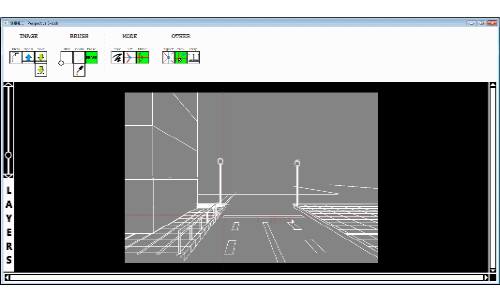 In HoVe Mode you just start sketching and all lines come out either perfectly horizontal or vertical, no keyboard keys, no drag and drop involved, just sketching back and forth, here and there, quick and easy.
In HoVe Mode you just start sketching and all lines come out either perfectly horizontal or vertical, no keyboard keys, no drag and drop involved, just sketching back and forth, here and there, quick and easy.
What You Get
| Three Drawing Modes: |
|
② VP MODE: Sketch lines in perspective.
③ HOVE MODE: Sketch perfect horizontal and vertical lines.
| Layers: |
|
| Memory-Zoom: |
|
| Dynamic Canvas Resize: |
|
| Quick-Erase: |
|
| Brush Settings: |
|
| Erase Mode: |
|
| Line Preview: |
|
| Undo and Redo: |
|
| File-Formats: |
|
PNG: Save with transparency.
PSKETCH: Save layers and vanishing points.
| Built-in Help Menu: |
|
| Status | Released |
| Category | Tool |
| Platforms | Windows |
| Rating | Rated 4.8 out of 5 stars (4 total ratings) |
| Author | Shindoh |
| Tags | 2D, architecture, art, background-art, Backgrounds, concept-art, Drawing, Perspective, perspective-drawing, perspective-sketching |
| Average session | A few minutes |
| Languages | English |
| Inputs | Keyboard, Mouse |
Download
Click download now to get access to the following files: